Visually build tailwind css projects 10x faster using AI
Build Tailwind websites visually and ship projects to production in minutes instead of days. Generates code from your designs to export to your favourite frameworks like React, Vue, Angular.

React Bootstrap 5 notification is a component that allows you to send visitors to your website simple and easily customizable alert messages. Toasts are little notifications that are meant to look like the push notifications that have become popular on mobile and desktop platforms. Because they're made with flexbox, they're simple to align and place.
Start by importing CDBNotification into your project to use the Contrast React Bootstrap 5 Notification component.
import { CDBNotification } from "cdbreact";There are a few options for the React Bootstrap 5 Notification. The show option makes your notification component visible, while the fade property makes your notification component fade out as it leaves your screen.
To alter the color of the icon in your notification, we add a text value to the iconClassName prop on our CDBNotification component, then attach the color we want it to have (e.g., primary, secondary, etc.). iconClassName = "text-primary" is an example.
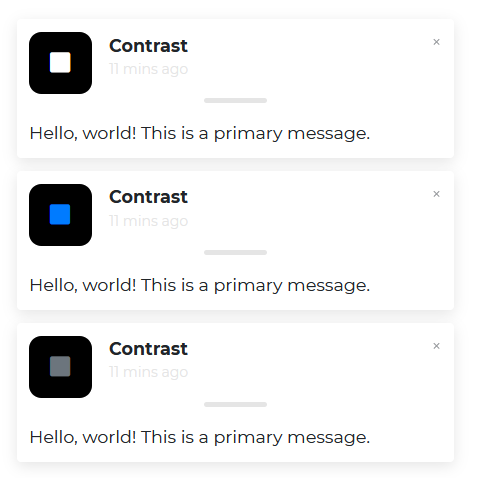
import React from "react";import { CDBNotification, CDBContainer } from "cdbreact";
export const Notification = () => { return ( <CDBContainer> <CDBNotification show fade autohide={2} title="Contrast" message="Hello, world! This is a primary message." text="11 mins ago" /> <CDBNotification show fade iconClassName="text-primary" title="Contrast" message="Hello, world! This is a primary message." text="11 mins ago" /> <CDBNotification show fade iconClassName="text-secondary" title="Contrast" message="Hello, world! This is a primary message." text="11 mins ago" /> </CDBContainer> );};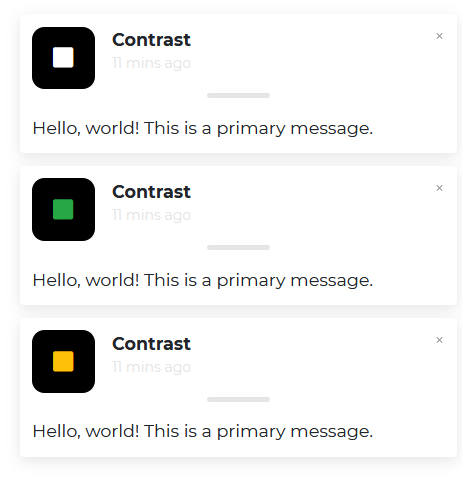
import React from "react";import { CDBNotification, CDBContainer } from "cdbreact";
export const Notification = () => { return ( <CDBContainer> <CDBNotification show fade hideMessage autohide={5} title="Contrast" message="Hello, world! This is a primary message." text="11 mins ago" /> <CDBNotification show fade hideMessage iconClassName="text-success" title="Contrast" message="Hello, world! This is a primary message." text="11 mins ago" /> <CDBNotification show fade hideMessage iconClassName="text-warning" title="Contrast" message="Hello, world! This is a primary message." text="11 mins ago" /> </CDBContainer> );};You can customize the icon on your notification using the Contrast React Bootstrap 5 Notification component. Use the icon prop to do so.
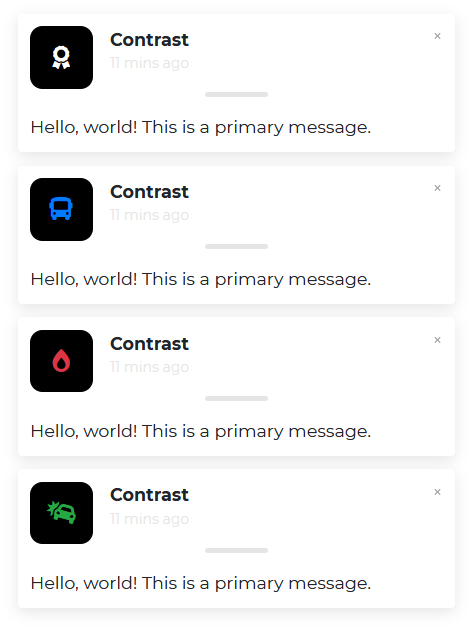
import React from "react";import { CDBNotification, CDBContainer } from "cdbreact";
export const Notification = () => { return ( <CDBContainer> <CDBNotification show fade title="Contrast" icon="award" message="Hello, world! This is a primary message." text="11 mins ago" /> <CDBNotification show fade iconClassName="text-primary" title="Contrast" icon="bus" message="Hello, world! This is a primary message." text="11 mins ago" />
<CDBNotification show fade iconClassName="text-danger" title="Contrast" icon="burn" message="Hello, world! This is a primary message." text="11 mins ago" /> <CDBNotification show fade iconClassName="text-success" icon="car-crash" title="Contrast" message="Hello, world! This is a primary message." text="11 mins ago" /> </CDBContainer> );};The position parameter specifies where the notification should appear on the webpage.
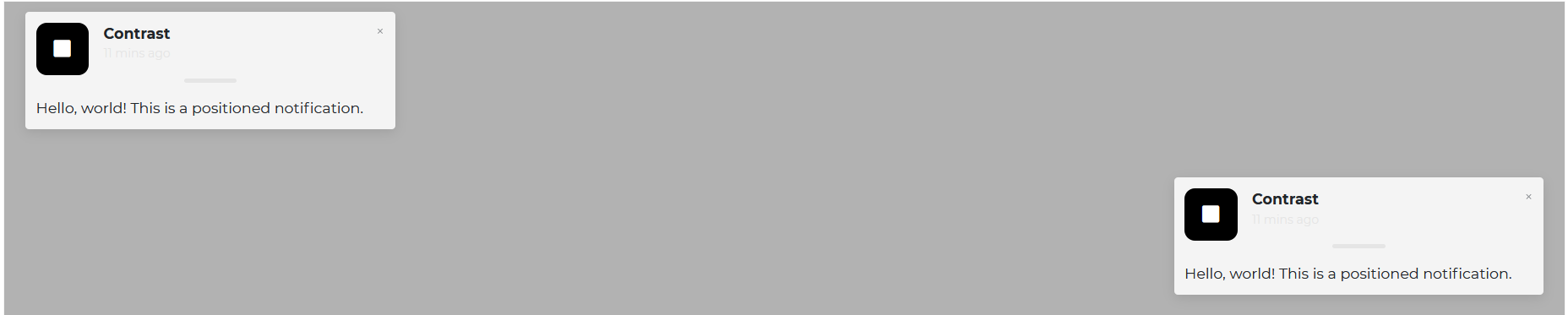
import React from "react";import { CDBNotification, CDBContainer } from "cdbreact";
export const Notification = () => { return ( <CDBContainer className="position-relative"> <CDBNotification show fade title="Contrast" message="Hello, world! This is a positioned notification." text="11 mins ago" position="top-left" /> <CDBNotification show fade title="Contrast" message="Hello, world! This is a positioned notification." text="11 mins ago" position="bottom-right" /> </CDBContainer> );};The props you get to use with the React Bootstrap 5 Notification component will be elaborated upon in this section. You'll learn what these props do, how to utilize them in your code, and what their default values is.
Other prop settings for the 'CDBNotification' component are listed in the table below.
| Name | Type | Default | Description | Example |
|---|---|---|---|---|
| bodyClassName | String | Adds custom className to the body section of notification component | <CDBNotification bodyClassName="p-5 font-weight-bold" .../> | |
| bodyColor | String | Set color to the body section of notification component | <CDBNotification bodyColor="black" .../> | |
| ClassName | String | Adds custom classes to the wrapper | <CDBNotification ClassName="stylish-color-dark" .../> | |
| closeClassName | String | text-dark | Adds custom classes to the Close button | <CDBNotification closeClassName="blue-grey-text" .../> |
| tag | function or String | div | Changes default tag | <CDBNotification tag="div" ... /> |
| fade | Boolean | false | Adds a fade effect when you close the notification | <CDBNotification fade .../> |
| hideMessage | Boolean | false | Hides messages in the component | <CDBNotification hideMessage .../> |
| autohide | Number | Sets time in ms when box hide. 0 = infinity | <CDBNotification autoHide={3000} .../> | |
| icon | String | square | Sets a custom icon | <CDBNotification icon="bell" ... /> |
| iconClassName | String | Adds custom classes to the Icon | <CDBNotification iconClassName="green-text" ... /> | |
| message | String | Sets message of the notification | <CDBNotification message="Hello there! This is a toast message" ... /> | |
| position | String | One of top-right, top-center, top-left, bottom-right, bottom-center, bottom-left | <CDBNotification position="top-right" ... /> | |
| show | Boolean | false | Shows your component. If you do not use this setting, your component will exist, but it will be hidden. | <CDBNotification show .../> |
| text | String | Sets text of the notification | <CDBNotification text="11 minutes ago" ... /> | |
| title | String | Set header text of the notification | <CDBNotification title="Someone sent you an email" ... /> | |
| titleClassName | String | Adds custom classes to the title text | <CDBNotification titleClassName="elegant-color-dark-white-text" ... /> | |
| titleColor | String | Sets the color of the title | <CDBNotification titleColor="white" ... /> |
Build Tailwind websites visually and ship projects to production in minutes instead of days. Generates code from your designs to export to your favourite frameworks like React, Vue, Angular.

Trying to create components and pages for a web app or website from
scratch while maintaining a modern User interface can be very tedious.
This is why we created Contrast, to help drastically reduce the amount of time we spend doing that.
so we can focus on building some other aspects of the project.
Contrast Bootstrap PRO consists of a Premium UI Kit Library featuring over 10000+ component variants.
Which even comes bundled together with its own admin template comprising of 5 admin dashboards and 23+ additional admin and multipurpose pages for
building almost any type of website or web app.
See a demo and learn more about Contrast Bootstrap Pro by clicking here.