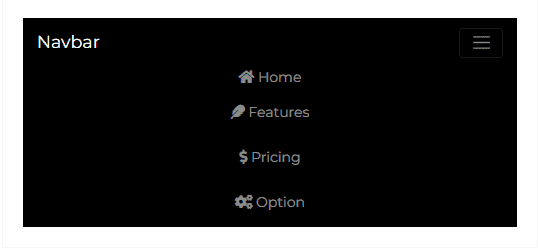Navbar
React Bootstrap 5 Navbar
A React Bootstrap 5 Navbar is a user interface element that links a user to other sections of the website.
The Contrast React Bootstrap 5 Navbar has predefined styles you can access via passing values into a prop on the component.
Importing the Contrast Navbar Component
To use the Contrast React Bootstrap 5 Navbar component, you import CDBNavbar into your project.
import { CDBNavbar } from 'cdbreact';Default Navbar
In this section of the tutorial we use the CDBDropDown component for our dropdowns, the CDBBtn component for our button , the CDBIcon component for our icons, the CDBCollapse component alongside the CDBNavbar component. Check out the docs to have more information.
import React from 'react';
const Navbar = () => { const [collapse, setCollapse] = useState(false);
const bgBlack = { backgroundColor: '#000000', color: '#f4f4f4' };
return ( <CDBContainer> <Router style={{ width: '100%' }}> <CDBNavbar style={bgBlack} dark expand="md" scrolling> <CDBNavBrand href="/"> <strong>Navbar</strong> </CDBNavBrand> <CDBNavToggle onClick={() => { setCollapse(!collapse); }} /> <CDBCollapse id="navbarCollapse1" isOpen={collapse} navbar> <CDBNavbarNav left> <CDBNavItem> <CDBNavLink to="#"> <CDBIcon fab icon="facebook-f" /> </CDBNavLink> </CDBNavItem> <CDBNavItem> <CDBNavLink to="#"> <CDBIcon fab icon="twitter" /> </CDBNavLink> </CDBNavItem> <CDBNavItem> <CDBNavLink to="#"> <CDBIcon fab icon="instagram" /> </CDBNavLink> </CDBNavItem> </CDBNavbarNav> <CDBNavbarNav right className="align-items-center"> <CDBNavItem active> <CDBBtn circle color="dark" style={{ padding: 0 }}> <CDBNavLink to="#"> <CDBIcon className="me-2" icon="home" /> Home </CDBNavLink> </CDBBtn> </CDBNavItem> <CDBNavItem> <CDBBtn circle color="dark" style={{ padding: 0 }}> <CDBNavLink to="#"> <CDBIcon className="me-2" icon="feather" /> Features </CDBNavLink> </CDBBtn> </CDBNavItem> <CDBNavItem> <CDBBtn circle color="dark" style={{ padding: 0 }}> <CDBNavLink to="#"> <CDBIcon className="me-2" icon="dollar-sign" /> Pricing </CDBNavLink> </CDBBtn> </CDBNavItem>
<CDBNavItem> <CDBDropDown> <CDBDropDownToggle caret style={{ padding: 0 }} color="dark" circle> <CDBIcon className="me-2" icon="cogs" /> Options </CDBDropDownToggle> <CDBDropDownMenu>Coming soon #pleaseStayUpdated.</CDBDropDownMenu> </CDBDropDown> </CDBNavItem> </CDBNavbarNav> </CDBCollapse> </CDBNavbar> </Router> </CDBContainer> );};export default Navbar;Example 2
import React from 'react';import { BrowserRouter as Router } from 'react-router-dom';import { CDBNavbar, CDBNavBrand, CDBNavItem, CDBNavLink, CDBDropDown, CDBDropDownMenu, CDBDropDownToggle, CDBBtn, CDBNavToggle, CDBIcon, CDBCollapse, CDBNavbarNav, CDBContainer,} from 'cdbreact';
const Navbar = () => { const [collapse2, setCollapse2] = useState(false);
const bgBlack = { backgroundColor: '#000000', color: '#f4f4f4' };
return ( <CDBContainer> <Router style={{ width: '100%' }}> <CDBNavbar style={bgBlack} dark expand="md" scrolling> <CDBNavBrand href="/"> <strong>Navbar</strong> </CDBNavBrand> <CDBNavToggle onClick={() => { setCollapse2(!collapse2); }} /> <CDBCollapse id="navbarCollapse1" isOpen={collapse2} navbar> <CDBNavbarNav left className="align-items-center"> <CDBNavItem> <CDBDropDown> <CDBDropDownToggle caret style={{ padding: 0 }} color="dark" circle> Categories </CDBDropDownToggle> <CDBDropDownMenu>Coming soon #pleaseStayUpdated.</CDBDropDownMenu> </CDBDropDown> </CDBNavItem> <CDBNavItem> <CDBBtn circle color="dark" style={{ padding: 0 }}> <CDBNavLink to="#">Help</CDBNavLink> </CDBBtn> </CDBNavItem> <CDBNavItem> <CDBBtn circle color="dark" style={{ padding: 0 }}> <CDBNavLink to="#">About</CDBNavLink> </CDBBtn> </CDBNavItem> </CDBNavbarNav> <CDBNavbarNav right> <CDBNavItem> <CDBBtn circle color="dark" style={{ padding: 0 }}> <CDBNavLink to="#"> <CDBIcon className="me-2" icon="globe" /> EN </CDBNavLink> </CDBBtn> </CDBNavItem>
<CDBNavItem> <CDBBtn circle color="dark" style={{ padding: 0 }}> <CDBNavLink to="#"> <CDBIcon className="me-2" icon="user" /> Login </CDBNavLink> </CDBBtn> </CDBNavItem> <CDBNavItem> <CDBBtn color="white" style={{ padding: '0px 10px' }}> <CDBNavLink to="#" style={{ color: '#000' }}> Sign Up </CDBNavLink> </CDBBtn> </CDBNavItem> </CDBNavbarNav> </CDBCollapse> </CDBNavbar> </Router> </CDBContainer> );};export default Navbar;Mobile View
The React Bootstrap 5 Navbar is a responsive component, it shows and hide navbar contents by its parent breakpoint. It uses a toggle element to set the display of its content.

Mobile View - Collapsed
API Reference: Contrast React Bootstrap 5 Navbar Props
This section will build on your information about the props you get to use with the Contrast React Bootstrap 5 Navbar component. You will find out what these props do, their default values, and how you would use them in your code.
The table below lists other prop options of the CDBNavbar component.
| Name | Type | Default | Description | Example |
|---|---|---|---|---|
| className | String | Adds custom classes | <CDBNavbar className="myClass" ... /> | |
| tag | String | nav | Changes default tag | <CDBNavbar tag="div" ... /> |
| color | String | false | Sets navbar background color. Use mdb color palette | <CDBNavbar color="indigo" .../> |
| dark | Boolean | false | Change navbar's theme to dark (text color will be white) | <CDBNavbar dark .../> |
| light | Boolean | false | Change navbar's theme to light (text color will be black) | <CDBNavbar light .../> |
| double | Boolean | false | Allows navbar to be used along with Sidebar | <CDBNavbar double .../> |
| expand | Boolean or String | false | Determines on which viewport navbar should be expanded. Accepts: xs, sm, md, lg, xl. If empty - navbar won't ever collapse. | <CDBNavbar expand="xs" .../> |
| fixed | String | Sets Navbar position to fixed. Use top or bottom values | <CDBNavbar fixed="top" .../> | |
| scrolling | Boolean | false | Changes Navbar's size on scroll. Combine with prop transparent to archive color changing effect | <CDBNavbar scrolling .../> |
| scrollingNavbarOffset | Number | 50 | Number of pixels after which the Navbar changes 'scrolling' state | <CDBNavbar scrollingNavbarOffset={100} .../> |
| transparent | Boolean | false | Sets Navbar background to transparent. Combine with prop scrolling and color to archive color changing effect | <CDBNavbar transparent .../> |
| sticky | String | enables navbar to stick to the when you reach its scroll position. | <CDBNavbar sticky="100%" .../> |
API Reference: Contrast React Bootstrap Navbar Brand Properties
The table below lists other prop options of the CDBNavBrand component.
| Name | Type | Default | Description | Example |
|---|---|---|---|---|
| className | String | Adds custom classes | <CDBNavBrand className="myClass" ... /> | |
| href | String | Sets passed URL (component use react-router-dom) | <CDBNavBrand href="./components/custom" ... /> |
API Reference: Contrast React Bootstrap 5 Navbar Item Properties
The table below lists other prop options of the CDBNavItem component.
| Name | Type | Default | Description | Example |
|---|---|---|---|---|
| className | String | Adds custom classes | <CDBNavItem className="myClass" ... /> | |
| active | Boolean | Sets active state of the NavItem | <CDBNavItem active ... /> | |
| tag | String | li | Changes default tag | <CDBNavItem tag="div" ... /> |
API Reference: Contrast React Bootstrap Navbar Link Properties
The table below lists other prop options of the CDBNavLink component.
| Name | Type | Default | Description | Example |
|---|---|---|---|---|
| className | String | Adds custom classes | <CDBNavLink className="myClass" ... /> | |
| active | Boolean | Sets active state of the NavLink | <CDBNavLink active ... /> | |
| tag | String | li | Changes default tag | <CDBNavLink tag="div" ... /> |
| disabled | Boolean | Disables element, element could not be clicked | <CDBNavLink disabled ... /> | |
| to | String | Sets passed URL (component use react-router-dom) | <CDBNavBrand to="./components/custom" ... /> | |
| link | Boolean | Change NavLink to Link Component from 'react-router-dom' | <CDBNavLink link ... /> |
API Reference: Contrast React Bootstrap Navbar Toggle Properties
The table below lists other prop options of the CDBNavToggle component.
| Name | Type | Default | Description | Example |
|---|---|---|---|---|
| className | String | Adds custom classes | <CDBNavLink className="myClass" ... /> | |
| tag | function or String | button | Changes default tag | <CDBNavLink tag="button" ... /> |
| type | String | button | Changes elements type attribute | <CDBNavLink type="button" ... /> |
| image | String | Sets background-image of the toggler | <CDBNavBrand image="../asset/image" ... /> | |
| left | Boolean | Pulls element to the left side of the Navbar | <CDBNavLink left ... /> | |
| right | Boolean | Pulls element to the right side of the Navbar | <CDBNavLink right ... /> |
API Reference: Contrast React Bootstrap 5 Navbar Nav Properties
The table below lists other prop options of the CDBNavbarNav component.
| Name | Type | Default | Description | Example |
|---|---|---|---|---|
| className | String | Adds custom classes | <CDBNavbarNav className="myClass" ... /> | |
| tag | function or String | ul | Changes default tag | <CDBNavbarNav tag="div" ... /> |
| left | Boolean | Pulls element to the left side of the Navbar | <CDBNavbarNav left ... /> | |
| right | Boolean | Pulls element to the right side of the Navbar | <CDBNavbarNav right ... /> |
Build modern projects using Bootstrap 5 and Contrast
Trying to create components and pages for a web app or website from
scratch while maintaining a modern User interface can be very tedious.
This is why we created Contrast, to help drastically reduce the amount of time we spend doing that.
so we can focus on building some other aspects of the project.
Contrast Bootstrap PRO consists of a Premium UI Kit Library featuring over 10000+ component variants.
Which even comes bundled together with its own admin template comprising of 5 admin dashboards and 23+ additional admin and multipurpose pages for
building almost any type of website or web app.
See a demo and learn more about Contrast Bootstrap Pro by clicking here.